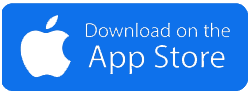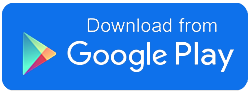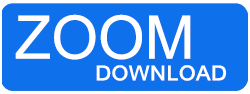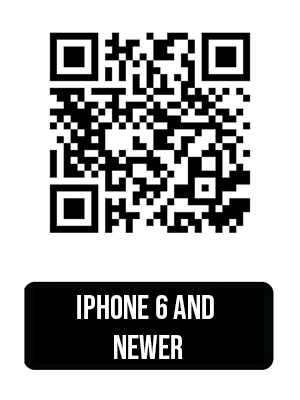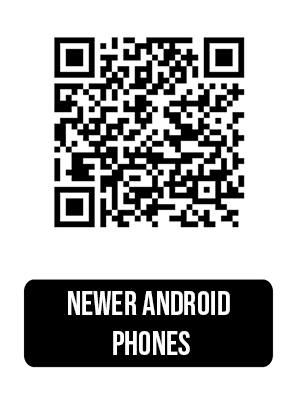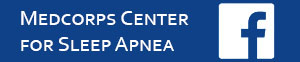Telemedicine Appointments
In an effort to help reduce the spread of the Corona or COVID-19 virus, Medcorps is now taking Telemedicine appointments. Telemedicine holds the promise to significantly impact some of the most challenging problems of our current healthcare crisis. Although an annual in-person visit is necessary in order for us to maintain a doctor-patient relationship with you, through Telemedicine we can continue to serve the needs of the patient. Telemedicine is also a great option for some individuals unable to travel. Give us a call today to set up your telemedicine appointment.
IF YOUR INSURANCE REQUIRES YOU TO PAY A COPAY, YOU WILL BE BILLED FOR IT
A Nurse will contact you prior to your appointment to get your information.
Installing ZOOM
This video will help you install ZOOM for your telemedicine appointment.
Telemedicine setup instructions prior to your appointment
Click on “Join Zoom Meeting” link in the confirmation email you received. Follow the prompts to install the app. IF that doesn't work, download and install the “ZOOM Cloud Meetings” app from the Apple App store or Google Play (Android). Download the "Zoom Client for Meetings" for your computer from ZOOM.
Or use your phone’s camera. Hold it up to the QR code below for your phone. Open the link to the app store. You do NOT need to create a Zoom account.You will receive an email with your scheduled appointment and a link to begin your telemedicine appointment. If you have questions please call our office 856-352-6572
- If you’re using a Computer or Laptop, you must have a webcam, with microphone, connected to the computer.
- Make sure you’re in a well-lit room, don’t have any bright lights behind you, and make sure your face can be clearly seen.
- Please make sure your phone or mobile device is fully charged or plugged in.
- Open the email with your appointment information and select the link “Join Zoom Meeting”.
- If you receive a redirect notice, select the link sending you to a new page. If prompted, Select “open link in App”. You might be asked to enter your name. After that select “Join with Video”.
- Allow the Zoom app to access your camera and microphone and allow for notifications.
- If you join the appointment before the Doctor, you will have to wait for the provider to join the conversation.
- When the doctor access the call, select “call using internet Audio”. you may have to select “Join with Video” again.
- When connected to the Doctor, you can touch anywhere on your phone to change settings. Swipe right to mute your device and swipe left to rejoin the conversation.
- When done, click Leave.
- If you get disconnected before the end of your appointment just follow step 4.
15 minutes before your appointment
Join your telemedicine meeting
How to get ready for your telemedicine appointment meeting.